Introduction
Locked out of your iPhone and can’t remember the passcode? Don’t panic—Apple provides several safe and effective ways to reset your device, even without the password. Whether you’d like a computer-free method, are stuck with a disabled phone, or simply want to prepare for the future, this guide will help you reset iPhone without password reliably, step by step.
Why You Might Need to Reset Without a Passcode
Losing access to your iPhone’s passcode can happen for various reasons—forgetfulness, multiple failed attempts leading to a disabled screen, or second-hand devices with unknown credentials. Resetting without the code will erase your data, but you can restore it later from a backup. Apple’s methods are secure and free from risky hacks.(turn0news18, turn0news19)
Method 1: Use Recovery Mode with a Computer
If you can’t access your passcode, recovery mode lets you erase your iPhone using a computer:
- Connect your iPhone to a Mac (Finder) or Windows PC (iTunes).
- Enter recovery mode:
- iPhone 8 or later: Press and release Volume Up, then Volume Down, then hold Side button until recovery-mode screen appears.
- iPhone 7/7 Plus: Hold Volume Down + Sleep/Wake buttons until recovery screen.
- iPhone 6s or earlier: Hold Home + Sleep/Wake buttons until the screen changes.
(turn0news18, turn0search10, turn0search13)
- On the computer, choose Restore. This erases your device and installs the latest iOS.
- After reset, set up your device and restore data from an iCloud or iTunes backup if available.
(turn0news19, turn0news18)
Method 2: Erase iPhone via Find My (No Computer Needed)
If Find My iPhone is enabled and you know your Apple ID credentials:
- Visit iCloud.com and sign in with your Apple ID (not the device passcode).
- Go to Find iPhone, select your device, and click Erase iPhone.
- This remotely wipes your iPhone—on next startup, proceed through setup and restore from backup.
(turn0news18, turn0search4)
This is particularly useful if you’re unable to use a computer or you prefer a remote reset.
Method 3: Use iOS 17+ “Forgot Passcode?” Option (Device-Only)
With iOS 17 or later and Find My enabled, Apple has made it possible to reset directly on the device:
- Enter the wrong passcode several times until the “iPhone Unavailable” screen appears.
- Tap Forgot Passcode? then choose Start [Device] Reset.
- Enter your Apple ID password to confirm and proceed with the erase.
- Reinstall your backup during the setup process or set it up as new.
(turn0search7)
This feature offers a seamless, computer-free experience for newer devices.
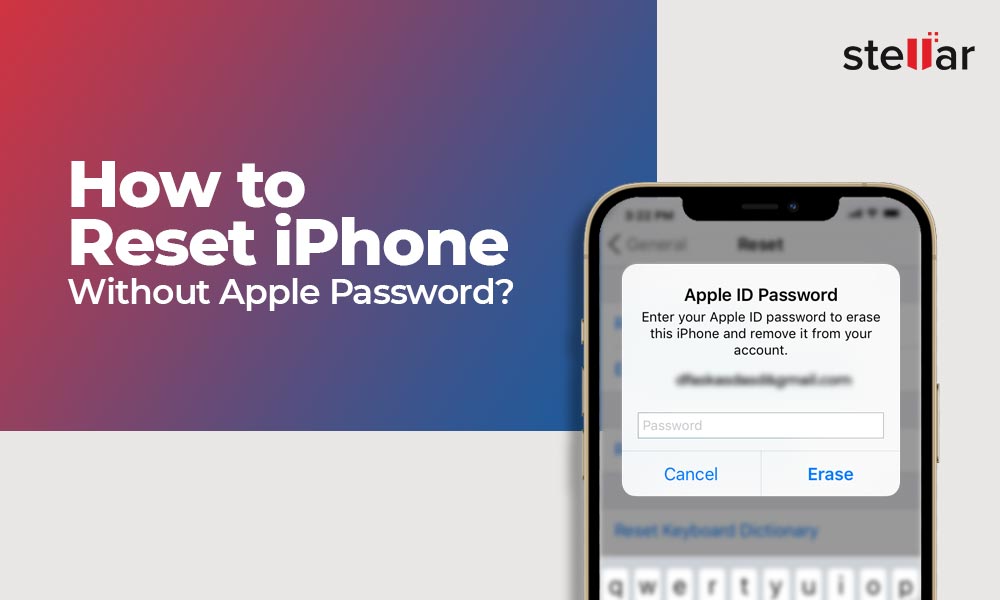
What Happens to Your Data?
Regardless of method:
- The iPhone is completely erased, including all apps, contacts, and photos.
- You are required to enter Apple ID credentials if the device was linked to iCloud with Activation Lock enabled.
(turn0news19) - If a backup exists (iCloud, Finder, or iTunes), you can restore your data during setup. Otherwise, the data is permanently lost.
What to Do Afterwards
- Restore from backup if available to regain your data.
- Set a new, memorable passcode.
- Ensure iCloud Backup is active or create regular backups via Finder/iTunes.
- Enable Find My iPhone for future emergencies.
- Consider using iOS 17’s new passcode reset feature as a fallback—enabling it now can save future headaches.
(turn0search9)
Community Insight & Expert Tips
On Apple Support Community, users stress the importance of having a backup ready for this exact scenario:
“You cannot bypass the passcode… you will have to reset the passcode, which erases data. Then restore from a backup if you have one.”
(turn0search6)
Wired’s mega-guide emphasizes backing up before attempting resets and relying on official Apple methods.
(turn0news22)
Conclusion
Resetting an iPhone without a passcode is entirely possible—and safest when using Apple’s built-in tools:
- Use Recovery Mode via computer if you can connect it.
- If locked out remotely, erase via iCloud if Find My is enabled.
- For devices running iOS 17+, tap Forgot Passcode? for an on-device reset.
- Always backup regularly, enable Find My, and prepare your iOS device with the newest features to avoid being locked out again.
Need help backing up or understanding Activation Lock? Check out our related articles on iCloud backup strategies (/icloud-backup-guide), avoiding lockouts (/avoid-activation-lock), or recovering Apple ID (/apple-id-recovery).