Introduction
Want to enjoy your favorite iPhone videos, photos, or games on a bigger screen? Connecting your iPhone to a TV wirelessly is easier than ever, thanks to Apple’s AirPlay technology and a variety of modern streaming solutions. Whether you want to watch movies, share a presentation, or play games with friends, there’s no need for cables—just a stable Wi-Fi connection and the right setup.
In this guide, we’ll walk you through step-by-step methods to connect your iPhone to your TV wirelessly, covering options like AirPlay, Apple TV, smart TVs, and third-party streaming devices.
1. Why Connect Your iPhone to a TV Wirelessly?
Streaming content from your iPhone to your TV wirelessly has several benefits:
- Bigger Screen Experience: Perfect for movies, sports, and gaming.
- Convenience: No need for cables or adapters.
- Multi-Device Compatibility: Works with smart TVs and streaming devices.
- Instant Sharing: Show photos and videos directly to friends and family.
2. Using AirPlay to Connect iPhone to TV
AirPlay is Apple’s wireless streaming feature that lets you mirror your iPhone’s screen or stream specific content to your TV.
Step-by-Step: How to Use AirPlay
- Ensure Compatibility:
- Your TV must support AirPlay 2, or you need an Apple TV device connected to it.
- Connect to the Same Wi-Fi Network:
- Make sure your iPhone and TV are on the same network.
- Enable AirPlay on Your TV:
- On your Apple TV or AirPlay-compatible smart TV, go to Settings → AirPlay & HomeKit and turn on AirPlay.
- Use Screen Mirroring:
- Swipe down from the top-right corner of your iPhone to open the Control Center.
- Tap Screen Mirroring.
- Select your TV from the list.
Pro Tip: If you only want to stream a video or song (instead of mirroring the entire screen), look for the AirPlay icon in apps like Photos, YouTube, or Apple Music.
3. Connecting iPhone to Smart TV Wirelessly
Many modern smart TVs from brands like Samsung, LG, Sony, and Vizio have built-in AirPlay support, allowing you to connect without extra devices.
How to Connect to a Smart TV:
- Turn on your smart TV and enable AirPlay in the TV settings.
- Open the content you want to share on your iPhone.
- Tap the AirPlay icon and choose your TV.
Alt Text for Image: iPhone screen mirroring to smart TV using AirPlay
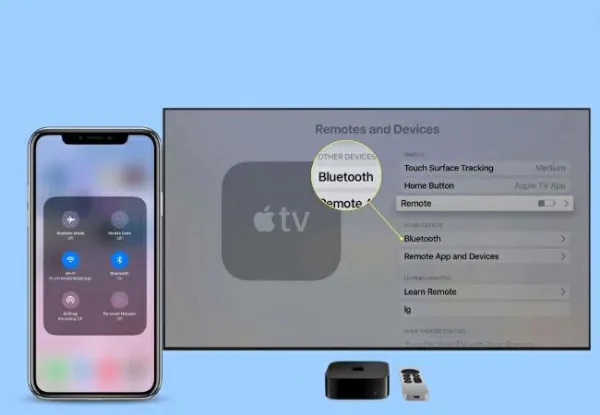
4. Using Apple TV for Wireless Connection
If your TV doesn’t have AirPlay built-in, you can use an Apple TV device to enable wireless streaming.
Steps to Connect via Apple TV:
- Plug in your Apple TV and connect it to your TV via HDMI.
- Connect both Apple TV and iPhone to the same Wi-Fi network.
- Follow the same Screen Mirroring steps mentioned earlier.
Extra Feature: Apple TV also lets you stream from non-Apple apps and play iPhone games on your TV.
5. Connecting via Third-Party Streaming Devices
If you don’t have a smart TV or Apple TV, devices like Roku, Amazon Fire Stick, or Chromecast can help.
Using Chromecast:
- Install the Google Home app on your iPhone.
- Connect Chromecast to your TV and set it up on the same Wi-Fi network.
- Open a supported app like YouTube, tap the Cast icon, and select your Chromecast.
Using Roku:
- Enable Screen Mirroring in Roku settings.
- Download the Roku app on your iPhone.
- Connect and start streaming content wirelessly.
6. Common Problems and How to Fix Them
Even with the right setup, you might face issues when trying to connect your iPhone to your TV wirelessly.
Common Issues & Solutions:
- AirPlay Not Showing Up: Make sure both devices are on the same Wi-Fi network.
- Lag or Delay: Reduce interference by minimizing other Wi-Fi traffic.
- Audio but No Video: Restart your devices and try reconnecting.
7. Tips for a Smooth Wireless Connection
- Use a strong Wi-Fi connection to avoid lag.
- Keep your iPhone and TV firmware up to date.
- Disconnect unused devices from Wi-Fi for better performance.
- Close background apps on your iPhone before streaming.
Conclusion
Learning how to connect your iPhone to a TV wirelessly opens up a world of possibilities for entertainment, work, and sharing. Whether you use AirPlay, a smart TV, Apple TV, or third-party devices, you can enjoy your favorite content on the big screen without messy cables.
If you want the smoothest experience, AirPlay with a compatible smart TV or Apple TV is your best bet. But even if you don’t have those, streaming devices like Roku or Chromecast are affordable and reliable alternatives.